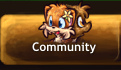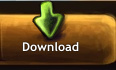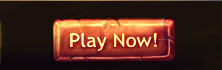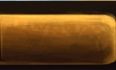Difference between revisions of "Sounds"
Localguest (talk | contribs) m |
|||
| Line 9: | Line 9: | ||
New ambient sounds are added by going to the [[GFX Assets]] page and submitting an [[Ambient Sound SWF movie]] into the "Sounds" subcategory. After pressing "Browse" and selecting the SWF movie, the website will prompt for a thumbnail. If no thumbnail is provided, the site will automatically use the blue speaker icon. | New ambient sounds are added by going to the [[GFX Assets]] page and submitting an [[Ambient Sound SWF movie]] into the "Sounds" subcategory. After pressing "Browse" and selecting the SWF movie, the website will prompt for a thumbnail. If no thumbnail is provided, the site will automatically use the blue speaker icon. | ||
| − | [[Category: | + | [[Category: Map Design]] |
Latest revision as of 17:53, 2 September 2018
The game engine currently supports three kinds of sounds:
- Ambient Sounds
- Background Music
- Event Sounds
Ambient sounds are placed on the map using the level editor. They show up as blue speaker icons in the level editor, and are invisible in the game.
New ambient sounds are added by going to the GFX Assets page and submitting an Ambient Sound SWF movie into the "Sounds" subcategory. After pressing "Browse" and selecting the SWF movie, the website will prompt for a thumbnail. If no thumbnail is provided, the site will automatically use the blue speaker icon.