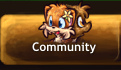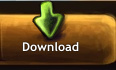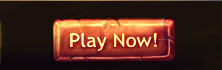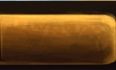Difference between revisions of "Fur Pattern"
m (→Drawing the Pattern) |
|||
| Line 18: | Line 18: | ||
* '''Darker Ears and Stripes''' - The ears are a darker shade of the colour of the fur & there are stripes on the character's face; mainly on its forehead. | * '''Darker Ears and Stripes''' - The ears are a darker shade of the colour of the fur & there are stripes on the character's face; mainly on its forehead. | ||
| − | === Simple Fur Patterns ( | + | === Simple Fur Patterns (75 Gold) === |
* '''Spots 1''' - Black spots are all around the fur. | * '''Spots 1''' - Black spots are all around the fur. | ||
* '''Black Torso''' - The ears, most of the body (except for the paws/belly), and most of the tail are black. | * '''Black Torso''' - The ears, most of the body (except for the paws/belly), and most of the tail are black. | ||
| Line 27: | Line 27: | ||
* '''Two Tone''' - The bottom half of the body and the ears are black. | * '''Two Tone''' - The bottom half of the body and the ears are black. | ||
| − | === Complex Fur Patterns ( | + | === Complex Fur Patterns (125 Gold) === |
* '''Tabby Light''' - Lighter shade of tabby cat stripes, with a white tali tip and paws. | * '''Tabby Light''' - Lighter shade of tabby cat stripes, with a white tali tip and paws. | ||
* '''Striped Calico''' - Lightly shaded stripes on the forehead, ears, and cheeks & a white muzzle. The top half of the body is also striped, as well as the tail. | * '''Striped Calico''' - Lightly shaded stripes on the forehead, ears, and cheeks & a white muzzle. The top half of the body is also striped, as well as the tail. | ||
| Line 39: | Line 39: | ||
==Creating Your Own Fur Pattern== | ==Creating Your Own Fur Pattern== | ||
| − | If a player is interested in creating their own fur pattern, they can purchase a [http://www.pawdgame.com/database/items#item=1065 Fancy Magic Box] from Radium's Shop for | + | If a player is interested in creating their own fur pattern, they can purchase a [http://www.pawdgame.com/database/items#item=1065 Fancy Magic Box] from Radium's Shop for 175 gold. |
| + | |||
| + | They then need to draw their pattern on the sprite sheet, and submit a link to it to our staff. When approved, the Fancy Magic Box is removed, and your pattern shows up in the pattern shop for any characters on your account. | ||
=== Obtaining the Sprite Sheet === | === Obtaining the Sprite Sheet === | ||
| − | The [http://www.pawdgame.com/sprite_sheet_full.psd sprite sheet] | + | The sprite sheet consists of two PSD files that you can download directly from the Paw'D website: |
| + | |||
| + | * [http://www.pawdgame.com/sprite_sheet_full.psd sprite_sheet_full.psd]] - the basic sprite sheet used for all the animations in game. | ||
| + | * [http://www.pawdgame.com/sprite_sheet_dialog.psd sprite_sheet_dialog.psd]] - a bigger image of your character that is used when they're talking. | ||
| + | |||
| + | You need to download both files, and draw your pattern directly on each of them. To open the files, it is necessary to have a computer program that supports that format - aside from Photoshop and PaintShopPro, various commercial (Corel Photoshop, Sai, openCanvas) and free (Gimp) programs are all able to read it. | ||
=== Drawing the Pattern === | === Drawing the Pattern === | ||
| Line 49: | Line 56: | ||
When editing the pattern, draw it directly onto the unlocked layer with the fur. There are a few caveats you need to keep in mind: | When editing the pattern, draw it directly onto the unlocked layer with the fur. There are a few caveats you need to keep in mind: | ||
| − | * ''' | + | * DOs |
| − | * ''' | + | ** '''DO draw within each element''': Each limb has a specific position in the file. If you draw outside that section, there is a good chance that it will get cropped off. |
| − | * ''' | + | ** '''DO use the same hue of blue as the underlying sprite colour''': You can change the brightness and the saturation of your colour, but the hue must remain the exact blue you see on the sprite sheet<ref>In case your drawing program allows it, editing the sprite sheet using an HSV colour model is much easier than using the RGB model. In the HSV model, you may touch the Saturation (S) and Value (V), as long as you leave the Hue (H) alone.</ref>. If in doubt, use your colour picker on the right side palette in the sprite sheet - all the blues there are "safe". |
| + | |||
| + | * DON'T | ||
| + | ** '''DON'T draw stuff that does not belong to the fur pattern''': Eyes and expressions are automatically added, so you don't have to draw them. In the PSD you will notice a layer that shows you where eyes will be - that is just for your reference. Draw your pattern on a layer under or over the eyes, and make sure you don't accidentally merge the eyes-layer onto your pattern. | ||
| + | ** '''DON'T change the colour''': The blue is automatically replaced by your current dye. You can make that colour darker or lighter, but don't change the hue to something else (such as red or pink), otherwise your dye will look completely off. | ||
| + | ** '''DON'T push the envelope''': Sprites are subject to review, and staff may refuse to approve sprites not deemed suitable. If you draw equipment on your fur pattern, erase entire limbs, merely scribble on the fur, or draw something that'll make people question your sanity, don't be surprised if staff decides not to add your sprite. Paying gold for the magic box entitles you to submit your sprite for review - you are not buying a right to have it added. If in doubt, ask! We find custom sprites cool, so we generally don't reject them unless absolutely necessary. | ||
=== Using the Sprite Sheet === | === Using the Sprite Sheet === | ||
| − | After designing their own pattern and getting it approved by staff, it shows up in the pattern list for the player designing it. | + | After designing their own pattern and getting it approved by staff, it shows up in the pattern list for all characters on the account of the player designing it. You are welcome to request the sprite to be added to other accounts you own, or gift your pattern to someone else (who can then select it in the pattern shop as well). |
| Line 61: | Line 73: | ||
* If a player no longer wishes to have a fur pattern, they can select the No Pattern option at Radium's Pattern Shop. This action costs no gold. | * If a player no longer wishes to have a fur pattern, they can select the No Pattern option at Radium's Pattern Shop. This action costs no gold. | ||
* If a player has already purchased a fur pattern and they want a different one, they can purchase the different pattern, which will automatically go on their character. If they want their old fur pattern back, they will have to re-purchase it. | * If a player has already purchased a fur pattern and they want a different one, they can purchase the different pattern, which will automatically go on their character. If they want their old fur pattern back, they will have to re-purchase it. | ||
| − | * | + | * Certain features do combine with fur patterns - for these, a box "combine with current pattern" shows up in the pattern shop. So, if you would like a tabby pattern with bitten ears, obtain the tabby pattern first, and then obtain the "bitten ears" feature, with the "Combine" box checked. |
| − | |||
<references/> | <references/> | ||
Revision as of 16:35, 2 June 2015
Fur patterns are essentially used to enhance a character's appearance. New characters receive a basic fur pattern when they first join the game. Players also have the option to purchase a fur pattern for different amounts of gold from Radium, who is located in Radium's Den in the high plains, east of Saliko's Chapel. Another option is to purchase a Colourful Gift Box from Radium's VIP shop and create your own fur pattern.
Contents
Free Fur Patterns
Players that join may receive one of a few basic patterns or features by clicking the 'randomize' button below a display photo of their character. Randomizing their character's appearance assigns a random fur dye and/or fur patterns. Players can continue this process until they are content with their appearance.
Purchasing Fur Patterns
Numerous fur patterns can be purchased from Radium's Pattern Shop. Radium is located (somewhat-hidden) in Radium's Den, which is left of the Everchange Caverns, and to the right of the High Plains of Saliko. Radium has many exquisite fur patterns that range in a price from 10 - 500 gold. Some of the fur patterns that can be purchased at Radium's Pattern Shop are also an option to pick as your fur pattern when you first join the game. The fur patterns that can be purchased for 10 gold are also the fur patterns that players had a choice of choosing from to be their starter fur pattern from when they first joined.
Features (10 Gold)
Features can randomly appear on new characters, when clicking "Randomize" to randomize the design.
- Bitten Ears with Scar - Parts of the ear are bitten off & there is a scar a little above the eye.
- Darker Ears - The ears are a darker shade of the colour of the fur.
- Pale Muzzle - The muzzle is a lighter shade of the colour of the fur.
- Bitten Ears - Parts of the ear are bitten off.
- Dark Tail Tip - The tail tip is a darker shade of the colour of the fur.
- Darker Ears and Stripes - The ears are a darker shade of the colour of the fur & there are stripes on the character's face; mainly on its forehead.
Simple Fur Patterns (75 Gold)
- Spots 1 - Black spots are all around the fur.
- Black Torso - The ears, most of the body (except for the paws/belly), and most of the tail are black.
- Skunky - White pattern like a skunk
- Curly Pattern - Curled stripes on the ear, cheek, back, leg, and tail.
- Black Paws 1 - The ears, paws, and tail tip are black.
- Timber Wolf - Most of the ear, face, top half of the body, and tail tip are darkened.
- Two Tone - The bottom half of the body and the ears are black.
Complex Fur Patterns (125 Gold)
- Tabby Light - Lighter shade of tabby cat stripes, with a white tali tip and paws.
- Striped Calico - Lightly shaded stripes on the forehead, ears, and cheeks & a white muzzle. The top half of the body is also striped, as well as the tail.
- Black Paws 2 - Black ears and paws, as well as a little bit of the face is white. There are two very small stripes on each cheek.
- Tabby Dark - Darker shade of tabby cat stripes, with a white tali tip and paws.
- Leopard - Leopard spots are all around the fur.
- Wildcat - Ears, cheeks, back, paws, and tail are a darker shade. There are also stripes along the forehead and on the back legs, as well as a little on the tail. The rest of the fur is occupied by spots.
Creating Your Own Fur Pattern
If a player is interested in creating their own fur pattern, they can purchase a Fancy Magic Box from Radium's Shop for 175 gold.
They then need to draw their pattern on the sprite sheet, and submit a link to it to our staff. When approved, the Fancy Magic Box is removed, and your pattern shows up in the pattern shop for any characters on your account.
Obtaining the Sprite Sheet
The sprite sheet consists of two PSD files that you can download directly from the Paw'D website:
- sprite_sheet_full.psd] - the basic sprite sheet used for all the animations in game.
- sprite_sheet_dialog.psd] - a bigger image of your character that is used when they're talking.
You need to download both files, and draw your pattern directly on each of them. To open the files, it is necessary to have a computer program that supports that format - aside from Photoshop and PaintShopPro, various commercial (Corel Photoshop, Sai, openCanvas) and free (Gimp) programs are all able to read it.
Drawing the Pattern
When editing the pattern, draw it directly onto the unlocked layer with the fur. There are a few caveats you need to keep in mind:
- DOs
- DO draw within each element: Each limb has a specific position in the file. If you draw outside that section, there is a good chance that it will get cropped off.
- DO use the same hue of blue as the underlying sprite colour: You can change the brightness and the saturation of your colour, but the hue must remain the exact blue you see on the sprite sheet[1]. If in doubt, use your colour picker on the right side palette in the sprite sheet - all the blues there are "safe".
- DON'T
- DON'T draw stuff that does not belong to the fur pattern: Eyes and expressions are automatically added, so you don't have to draw them. In the PSD you will notice a layer that shows you where eyes will be - that is just for your reference. Draw your pattern on a layer under or over the eyes, and make sure you don't accidentally merge the eyes-layer onto your pattern.
- DON'T change the colour: The blue is automatically replaced by your current dye. You can make that colour darker or lighter, but don't change the hue to something else (such as red or pink), otherwise your dye will look completely off.
- DON'T push the envelope: Sprites are subject to review, and staff may refuse to approve sprites not deemed suitable. If you draw equipment on your fur pattern, erase entire limbs, merely scribble on the fur, or draw something that'll make people question your sanity, don't be surprised if staff decides not to add your sprite. Paying gold for the magic box entitles you to submit your sprite for review - you are not buying a right to have it added. If in doubt, ask! We find custom sprites cool, so we generally don't reject them unless absolutely necessary.
Using the Sprite Sheet
After designing their own pattern and getting it approved by staff, it shows up in the pattern list for all characters on the account of the player designing it. You are welcome to request the sprite to be added to other accounts you own, or gift your pattern to someone else (who can then select it in the pattern shop as well).
Notes
- If a player no longer wishes to have a fur pattern, they can select the No Pattern option at Radium's Pattern Shop. This action costs no gold.
- If a player has already purchased a fur pattern and they want a different one, they can purchase the different pattern, which will automatically go on their character. If they want their old fur pattern back, they will have to re-purchase it.
- Certain features do combine with fur patterns - for these, a box "combine with current pattern" shows up in the pattern shop. So, if you would like a tabby pattern with bitten ears, obtain the tabby pattern first, and then obtain the "bitten ears" feature, with the "Combine" box checked.
- ↑ In case your drawing program allows it, editing the sprite sheet using an HSV colour model is much easier than using the RGB model. In the HSV model, you may touch the Saturation (S) and Value (V), as long as you leave the Hue (H) alone.