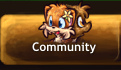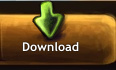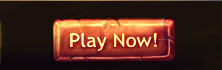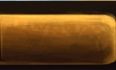User talk:Localguest
How to edit the Wiki
Now I know that there's no formal group to the wiki. Every player is entitled to edit the wiki to improve on it and give his or her idea - if they want to. But there may be those people who really do want to give their opinion, people good at writing and interpreting the game. Maybe going on everyday isn't your thing and maybe you just wanted to sit down and put down your brilliant knowledge of the game somewhere like the wiki, but don't know how it works. I shall guide you through a basic process on how to do this.
1. Go to Game Guide, you should now be on the Welcome page.
2. If you visited this site many times already, you should already know that this is the place to find the Arrow Crafting List, or the Item Database. Look for a small text with a icon on the top-right of the header of the page, then press "Log in".
3. Log into your Paw'd account as usual through this log in page (if you try logging in through the top-left link instead, it's not going to lead you to the editing feature for the wiki).
4. Finally, you should see more options appearing for you, that means you've successfully logged in. This should have replaced "Log in" with -Username-, Talk, Preferences, Watchlist, Contributions and Log out. You also have access to three more options, which is Edit, Move and Watch on the options right below.
- -Username-: This will normally be highlighted in red, indicating that you haven't created a page yet. This will be your user page, which you can customize to how you see fit.
- Talk: This will be your user talk page. Anyone can add something to this page, whether it is a conversation or extra space. You do not need to worry about this.
- Preferences: This is like a settings page. You can change around the options to any way as you see fit, but I recommend not messing around with it if you don't know what you're doing.
- Watchlist: This page keeps track of all the pages you've selected to be watched. When editing a page, you have the option to watch this page, or by simply clicking Watch, beside the Move and Search options. By watching a page, you're looking for other people who tried editing it (or in this case, just yourself).
- Contributions: This page brings up all the editing, creating a new page and activity you've done so far. There are filtering options to help manage what you see over a period of time.
- Edit: Click on this to edit the current page that you're on. Changes won't be saved until you hit save in the following page, and you can preview before you confirm. Clicking on "This is a minor edit" doesn't really matter, it'll just mark on the log saying that it's a small edit (like grammar fixes or adding in a few lines).
- Move: Moving is renaming a page. But the renaming process is difficult, so what the wiki has to do is create a new page under that new name, move your contents to that page, then the old page becomes a redirect link to the new page. Ensure that the pages you create have the right name in the first place.
5. So you should have an idea of how to edit a page with the information above. But how do you create a new page? Good question. Throughout the wiki there may be red highlighted text that hasn't been filled in yet, so click on that red text and it'll take you to create it (it'll only create after you confirmed it, and editing is only available after creating the page). You can also just type in the page name you want to create on the address itself, which is: "https://www.pawdgame.com/wiki/" followed by the name you want for it. For example, https://www.pawdgame.com/wiki/User:Localguest
6. There are many other questions that you may need to know the answers to, and some of these are here below.
- So what kind of symbols do I need to know to make stuff like headers in the wiki?
- == -insert header name here- ==
- === -insert subheader name here- ===
- four of "-" on an empty line will create a line across the page
- [ + link + one space + words you want to substitute the link name for + ]