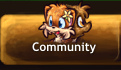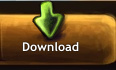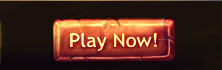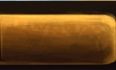End of Flash Player
Contents
Timeline
Adobe announced that it would no longer support Flash Player after December 31, 2020. This would later extend to most known browsers by January 12, 2021.
Windows also pushed for a security update that would remove Flash Player from Windows PCs if it was automatically installed through Windows Updates, but would not remove it if it was manually installed. However, users would continue to see an Adobe Flash Player End of Life prompt that would encourage them to uninstall the program.
What happened to Flash? Why was it removed?
To better understand why Flash was removed, please read the Newgrounds blog post from TomFulp.
Can Paw'D still be played? If so, how can I play it?
Given that Paw'D was created using Adobe Flash, it can no longer be played as a browser game (on most browsers). This means that if you hop over to the Play Now button on the official site, the Paw'D link from Newgrounds, or from icyworlds.net, the game will not load.
Client
The game can still be played by downloading the client instead. The client version of the game runs on Adobe AIR, which is similar to Flash, except it is used for developing applications that can run SWF files. In short, Paw'D has not died out, you simply just need to download it now like any other game.
If the client version of Paw'D does not work, then the server may be offline, or you are on a network that is blocking access to the game.
Browser Method
If you still want to run Paw'D on the browser to take advantage of certain features such as dual screen and the map editor, older versions of Firefox or Chrome may still support Flash. There are also other browsers that still support Flash, such as Puffin (on mobile devices) or Pale Moon (open source fork of Firefox).
Depending on the browser, you may also need to uninstall the latest version of Adobe Flash (if it exists on your computer) and download the last known version of Adobe Flash Player from a trusted source without the disabling timer (must be earlier than June 2020, or before version 32.0.0.387). A link to the May 23, 2020 version on archive.org can be found below.
In addition, a guide to installing Flash on Pale Moon can be found below.
https://www.andkon.com/arcade/faq.php
After successfully installing Flash on Pale Moon, go to the play url to run the game.
https://www.pawdgame.com/play/
Differences between Web Browser and Client
- Both options now require multiple steps in order to access the game. However, it requires more effort to set-up and install an old or forked browser with Flash.
- Dual Screen support, Lights Out mode and Big Screen mode are only available on the web browser. The client can normally only run one instance of the game, but allows full screen support and custom resizing of the window (by clicking on the borders and dragging them). To run more than one instance on the Paw'D client, a batch script is needed (see page for details).
- The Map Editor is only available through the web browser. The client does not offer a built-in map editor.
- The web browser version uses right-click to access additional options in the game (item locking, descriptions, item dyeing, reporting). The client version uses Left Ctrl + mouse left-click instead.
- Clicking B opens up the damage analysis tab, which allows you to track your total DPS, as well as the total DPS of other allies. If you click the header, it'll take you to a different section for it to track, such as damage received, healing done/received. The client version of the game is unable to change sections for some reason, which means you are stuck with tracking DPS.