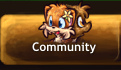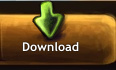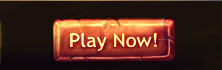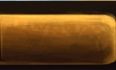Difference between revisions of "Map Editing Tutorial"
Localguest (talk | contribs) m |
Localguest (talk | contribs) m |
||
| Line 9: | Line 9: | ||
=== Navigating through the Dashboard === | === Navigating through the Dashboard === | ||
| − | The dashboard stores your custom maps in a convenient list, showing basic information and statistic data about how many times it was viewed and when the map was last accessed. Under Custom Graphic, you can add your own graphics using Add, and manage them under List. | + | The dashboard stores your custom maps in a convenient list, showing basic information and statistic data about how many times it was viewed and when the map was last accessed. Under Custom Graphic, you can add your own graphics using Add, and manage them under List. You can also add a new custom map using Add New, however this link is broken. |
Under Manage, it offers additional settings. These settings include: | Under Manage, it offers additional settings. These settings include: | ||
| Line 17: | Line 17: | ||
* The custom map's code under Code (Link and Download Game Client are broken) | * The custom map's code under Code (Link and Download Game Client are broken) | ||
* Disabling guest access to the custom map | * Disabling guest access to the custom map | ||
| + | * Delete the custom map (it won't be deleted immediately, have to wait several hours), and edit the custom map (this link is also broken) | ||
=== Basic Controls in the Map Editor === | === Basic Controls in the Map Editor === | ||
Revision as of 04:24, 16 March 2020
If you've read the forum thread(s) and page on Map Editing, it might overwhelm you at first. This user-friendly tutorial (with images) will help first-time players get used to the map editor, without making it overwhelming and difficult for them. In addition, an example will be demonstrated on a step-by-step basis.
General Information
This tool has been used for creating official maps in Paw'D. If you want to gain access to the map, file a ticket through /support.
With access, you gain control to the dashboard and the map editor itself.
The dashboard stores your custom maps in a convenient list, showing basic information and statistic data about how many times it was viewed and when the map was last accessed. Under Custom Graphic, you can add your own graphics using Add, and manage them under List. You can also add a new custom map using Add New, however this link is broken.
Under Manage, it offers additional settings. These settings include:
- How many times it was viewed and when the map was last accessed
- Option to enable PvP (player vs player) and/or GvG (guild vs guild) for the map
- The custom map's code under Code (Link and Download Game Client are broken)
- Disabling guest access to the custom map
- Delete the custom map (it won't be deleted immediately, have to wait several hours), and edit the custom map (this link is also broken)