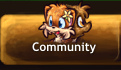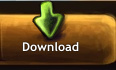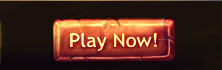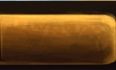Difference between revisions of "Map Editing Tutorial"
Localguest (talk | contribs) m |
Localguest (talk | contribs) m |
||
| Line 29: | Line 29: | ||
* ''*'' to reset the graphic back to it's original size. | * ''*'' to reset the graphic back to it's original size. | ||
| − | These controls are focused on repositioning the object (while they are selected/highlighted) after already setting them down. You cannot mirror or change their size after they have been set. | + | These controls are focused on repositioning the object (while they are selected/highlighted) after already setting them down. You can move the object by a pixel in the direction you want using the arrow keys. You cannot mirror or change their size after they have been set. |
| − | |||
* ''Page Up'' to bring the object one layer forward (towards the front) | * ''Page Up'' to bring the object one layer forward (towards the front) | ||
* ''Page Down'' to bring the object one layer backward (towards the back) | * ''Page Down'' to bring the object one layer backward (towards the back) | ||
| Line 37: | Line 36: | ||
* ''End'' to bring the object all the way to the back (back-most layer) | * ''End'' to bring the object all the way to the back (back-most layer) | ||
* ''Delete'' to delete the object. | * ''Delete'' to delete the object. | ||
| + | |||
| + | When a platform (shown as a blue line with circles) is selected, you can move around the circle (referred to as nodes) using the arrow keys. When selecting the platform again, you are selecting the last node by default. | ||
| + | |||
| + | * ''Page Up'' to move to the next node (towards the right) | ||
| + | * ''Page Down'' to move to the previous node (towards the left) | ||
| + | * ''Delete'' to delete the platform. | ||
Revision as of 05:01, 16 March 2020
If you've read the forum thread(s) and page on Map Editing, it might overwhelm you at first. This user-friendly tutorial (with images) will help first-time players get used to the map editor, without making it overwhelming and difficult for them. In addition, an example will be demonstrated on a step-by-step basis.
General Information
This tool has been used for creating official maps in Paw'D. If you want to gain access to the map, file a ticket through /support.
With access, you gain control to the dashboard and the map editor itself. You'll have to log in first. Some of the links and features on dashboard are broken, so use the alternative map editor link instead.
The dashboard stores your custom maps in a convenient list, showing basic information and statistic data about how many times it was viewed and when the map was last accessed. Under Custom Graphic, you can add your own graphics using Add, and manage them under List. You can also add a new custom map using Add New, however this link is broken.
Under Manage, it offers the same basic information as well as additional settings. These settings include:
- Option to enable PvP (player vs player) and/or GvG (guild vs guild) for the map
- The custom map's code under Code (Link and Download Game Client are broken)
- Disabling guest access to the custom map
- Delete the custom map (it won't be deleted immediately, have to wait several hours), and edit the custom map (this link is also broken)
Basic Controls in the Map Editor
The map editor is known to have several inconveniences for the user. If you are trying to type something into a box or move something around, it might not work. Click on a text box somewhere on your browser (such as the search bar), then click somewhere inside the map editor to bring it to focus. Then it should work (if not, click somewhere else on your browser and onto the map editor again).
These controls only work when you're about to set them down, not when they have been already placed. When you change the size, it'll stay that way for every graphic you put down, whereas you have to manually mirror for each object.
- M to mirror the graphic/monster horizontally
- + to increase the size of the graphic (the bigger it is, the more pixelated and lower quality it gets)
- - to decrease the size of the graphic (sometimes this does not work, even if you try to bring it to focus)
- * to reset the graphic back to it's original size.
These controls are focused on repositioning the object (while they are selected/highlighted) after already setting them down. You can move the object by a pixel in the direction you want using the arrow keys. You cannot mirror or change their size after they have been set.
- Page Up to bring the object one layer forward (towards the front)
- Page Down to bring the object one layer backward (towards the back)
- Home to bring the object all the way to the front (front-most layer)
- End to bring the object all the way to the back (back-most layer)
- Delete to delete the object.
When a platform (shown as a blue line with circles) is selected, you can move around the circle (referred to as nodes) using the arrow keys. When selecting the platform again, you are selecting the last node by default.
- Page Up to move to the next node (towards the right)
- Page Down to move to the previous node (towards the left)
- Delete to delete the platform.