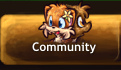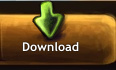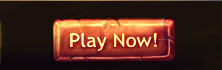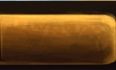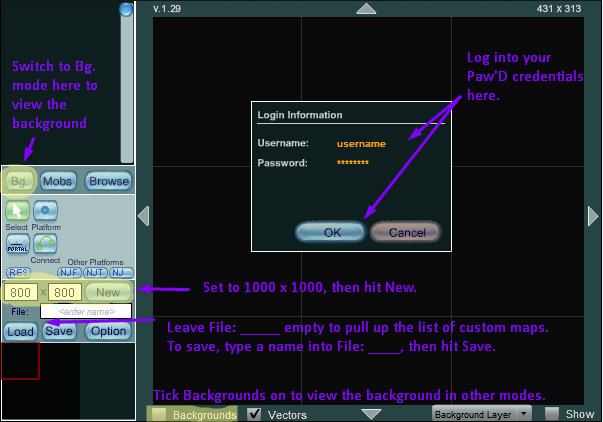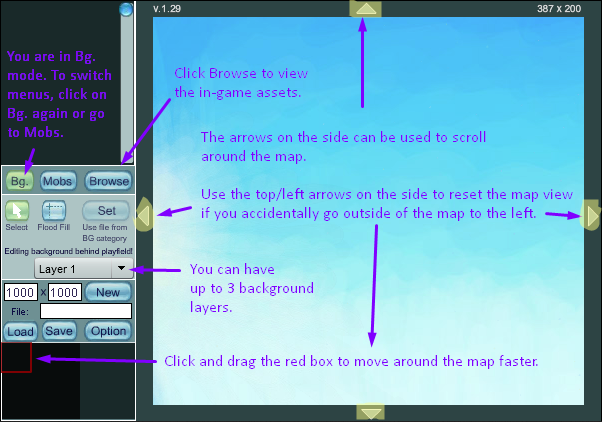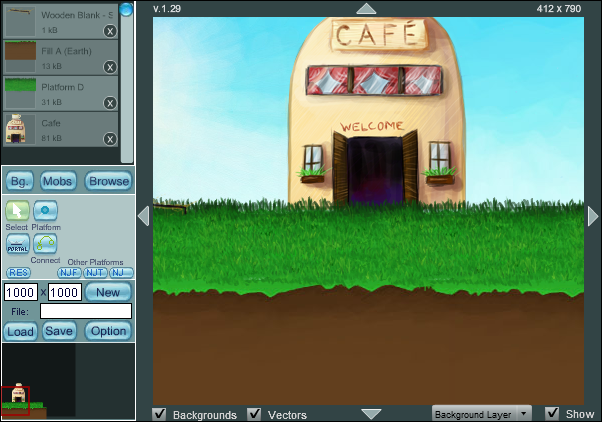Map Editing Tutorial
If you've read the forum thread(s) and page on Map Editing, it might overwhelm you at first. This tutorial (with images) will help first-time players get used to the map editor, without making it overwhelming and difficult for them. In addition, an example will be demonstrated on a step-by-step basis.
Contents
General Information
This tool has been used for creating official maps in Paw'D. If you want to gain access to the map, file a ticket through /support.
With access, you gain control to the dashboard and the map editor itself. You'll have to log in first. Some of the links and features on dashboard are broken, so use the alternative map editor link instead.
The dashboard stores your custom maps in a convenient list, showing basic information and statistic data about how many times it was viewed and when the map was last accessed. Under Custom Graphic, you can add your own graphics using Add, and manage them under List. You can also add a new custom map using Add New, however this link is broken.
Under Manage, it offers the same basic information as well as additional settings. These settings include:
- Option to enable PvP (player vs player) and/or GvG (guild vs guild) for the map
- The custom map's code under Code (Link and Download Game Client are broken)
- Disabling guest access to the custom map
- Delete the custom map (it won't be deleted immediately, have to wait several hours), and edit the custom map (this link is also broken)
Creating your First Map
When you first start up the map editor, you'll be taken to this screen below. Log in using your Paw'D credentials.
On the bottom-left of the screen, select the map size you want (length [left to right] and width [top to bottom] in pixels). By default, the size is set to 800 x 800. Then press New. Then press the button called Bg (to show that the map has been created with the default background). You have created your first map. If you make any mistakes, you can click New again to reset the whole map without refreshing (it won't be uploaded to the server until you save it).
Don't forget that since the chatbox takes up 200 pixels of space, you want to build your graphics so that your platforms are 200 pixels higher.
If you've created several custom maps and want to return to this map later, the dashboard only redirects you to a broken link of the map editor. Instead, erase the file's text box so that it is blank, then use Load to bring up a list of custom maps. This way, you can access your other custom maps.
Background, Layers and Scrolling
The game automatically adds a background for you once you have created a new custom map. This background is a sky that changes depending on in-game time. To show/hide the background, tick the checkbox beside Background. For this tutorial, all checkboxes have been ticked.
Notice that the button for Bg (background) is highlighted in green. This means that the menu is in background mode. To exit the background mode, simply click on the Bg button to turn it blue. You can switch to monster mode by clicking on the Mobs button, and exit from it by simply clicking the button again.
Setting a Different Background
If you want a different background other than the sky, switch to background mode, and click Browse. Use the dropdown list to select a type of terrain, and the other dropdown list as Background. Click on the background you want, then press Ok. The background is now added to your Quick List.
To set the different background, click on Set. This way, the game will automatically set the background to the screen, so you don't have to worry about where it is positioned. If it is not showing, exit out of background mode to see the reflected changes.
The editor also allows you to flood fill a background onto a certain area of the map, although it doesn't seem to work as intended. Only one background can be used for each layer. If you want to combine backgrounds (to a max of 3), the game doesn't have many default backgrounds that can be combined together (you'll only see Layer 2 or 3 depending on the number of backgrounds you want to set). Select Layer 1 (this is the back-most layer), choose the background, then set it. Then, select Layer 2, choose the background, then set it, and vice versa.
Scrolling Around
To scroll around, use the arrows on the edges of the map, or click (click and hold also works) on a spot in the mini-map (located at the bottom). You'll notice that the background appears to be small or cut off by a small portion at the bottom. This is fine, as the map will automatically resize the background when you actually go to it. In background mode, the background looks smaller, while in normal mode, the background looks bigger.
The top-right of the map editor shows your current position with your cursor. The position (0, 0) starts from the top-left and increases the further down and right you go.
If you went outside the map by clicking and holding the mini-map, and want to fix it so your screen stays within the map's borders, use the left and top arrows on the edges of the map to automatically correct it.
List of Controls
The map editor is known to have several inconveniences for the user. If you are trying to type something into a box or move something around, it might not work. Click on a text box somewhere on your browser (such as the search bar), then click somewhere inside the map editor to bring it to focus. Then it should work (if not, click somewhere else on your browser and onto the map editor again).
These controls only work when you're about to set the graphics down, not when they have been already placed. When you change the size, it'll stay that way for every graphic you put down, whereas you have to manually mirror for each object.
- M to mirror the graphic/monster horizontally
- + to increase the size of the graphic (the bigger it is, the more pixelated and lower quality it gets)
- - to decrease the size of the graphic (sometimes this does not work, even if you try to bring it to focus)
- * to reset the graphic back to it's original size.
These controls are focused on repositioning the graphic object (while they are selected/highlighted) after already setting them down. You can move the object by a pixel in the direction you want using the arrow keys. You cannot mirror or change their size after they have been set.
- Page Up to bring the object one layer forward (towards the front)
- Page Down to bring the object one layer backward (towards the back)
- Home to bring the object all the way to the front (front-most layer)
- End to bring the object all the way to the back (back-most layer)
- Delete to delete the object.
When a platform (shown as a blue line with circles) is selected, you can move around the circle (referred to as nodes) using the arrow keys. When selecting the platform again, you are selecting the last node by default. You can only create platforms that go from left to right, not right to left (the server will give you an error when you try to save the map).
- Page Up to move to the next node (towards the right)
- Page Down to move to the previous node (towards the left)
- Delete to delete the platform.
For functional objects such as jump hints, portals, and respawn points (you can only set a max of one down), you can only move them around by pixel-precise movement using the arrow keys. Monsters can be moved using the arrow keys and mirrored using the M key after they have been set. You can change the properties of portals and monsters (you have to be in focus first) by right-clicking on them.
Adding Graphics from the Graphic Library
Next, we want to add graphics into our map. Parts of the landscape, such as dirt, grass and trees are needed. Remember that your graphics should be placed in a way so that when platforms are placed, the platforms are 200 pixels above the chatbox. For instance, if your map was 1000 x 1000, you want to make sure that your grass is placed between 750 and 800 (for rocky/snow maps with slopes leading upwards, you can place them way higher). I used an object to show where the 800 pixel mark was on the map.
To add a graphic, switch to normal mode by exiting out of either background or monster mode (background mode also works, but it is easier to work in normal mode). Click on Browse, then use the dropdown list to select the terrain you want, and go for platforms (sometimes scenery). Choose the graphic you want, then paste it onto the area you want the graphic to be on.
The graphic will also be added to the Quick List on the top-left of the editor, allowing you to re-select it again. You can remove graphics from the Quick List by clicking the x associated with the graphic. The Quick List will be wiped once you leave the map editor or refresh the page.
Correcting the Positions and Layers
To correct the position of the graphic after setting it down, select it, then tap the arrow keys to move the graphic pixel by pixel in the direction you want. A reminder that you cannot mirror it or change it's size after you set it down.
You will notice that the graphics don't work well with each other, and may look cut off. In order to deal with that, reposition the layers by using the Page Down and Page Up keys.
In this case, I used 2 Fill A (Earth) and 3 Platform D's from the graphic library under Grass - Platform, 1 Cafe from the category Grass - Scenery, and 1 Wooden Blank - Separator from the category Beach - Scenery to show the 800 pixel mark.
You can partially overlap two of the same graphics together so that they can fit, and reposition the graphics using the Page Down and Page Up keys. However, some graphics won't allow you to do that by the nature of their design (may still look cut off). If the graphics are too big, shrink the size of the graphic before setting it down. If you cannot shrink it, you can put graphics that sit between the borders of your custom map, to fit your needs. The server will automatically cut off parts of the graphic that sit on the outside of the borders once in-game.
Saving your Custom Map
Enter a name (cannot be changed later on) for your map in the text box beside file. This is the actual name of the file, not the in-game name of the map that you see. Now save it.