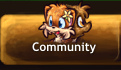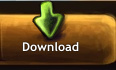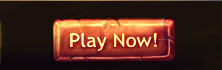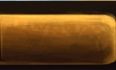Difference between revisions of "Screenshot"
(Created page with "You can take screenshots in one of two ways: * Either press your Pause key, or * Hold down Shift and then press P (but make sure to click outside the chatbox first). Screen...") |
Localguest (talk | contribs) m |
||
| Line 5: | Line 5: | ||
Screenshots are saved in the gallery of your [[Adventurer Profile|adventurer profile]]. They are private by default, so you have to log in to see them. Once you are logged in, you can make them visible to everyone by clicking on "Public" on each screenshot that you want to share. | Screenshots are saved in the gallery of your [[Adventurer Profile|adventurer profile]]. They are private by default, so you have to log in to see them. Once you are logged in, you can make them visible to everyone by clicking on "Public" on each screenshot that you want to share. | ||
| + | |||
| + | [[Category: Game Mechanics]] | ||
Latest revision as of 05:24, 1 September 2018
You can take screenshots in one of two ways:
- Either press your Pause key, or
- Hold down Shift and then press P (but make sure to click outside the chatbox first).
Screenshots are saved in the gallery of your adventurer profile. They are private by default, so you have to log in to see them. Once you are logged in, you can make them visible to everyone by clicking on "Public" on each screenshot that you want to share.