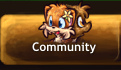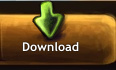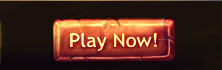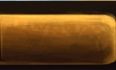Hotkey
Your hotkey bar is located at the very top of the screen where there are slots with numbers to the right of the logout button. The purpose of the hotkey bar is to be able to set a certain skill from your Skillbook as a number on your keyboard so that you don't have to open your book every time you want to attack, call a pet, cook, etc.
Adding an ability or an item to your hotkey bar is easy: open your Skillbook and click on the tab at the bottom where the skill that you want to set is located. Then click and drag the icon of the skill to the number key that you want to set it to. (Note: If you don't have that skill unlocked in your book first, then you can't set it on your hotkey bar or use it.) When you press the number corresponding to the hotkey (the first hotkey is triggered by your "1" key, the second one by "2", and so on), the ability will be used as if you double clicked it in your skillbook. If you no longer want a certain skill in one of the slots, just click and drag it out, or replace it with another skill.
Advanced hotkeys: You can click on the little arrow in the upper right corner of the bar to reveal a second set of slots. (To get back to your original bar, click the arrow again.) These slots don't have any keys on your board set to them yet, however that means you can assign your own keys to them. This is done by double clicking a slot when it is empty (thus you might need to drag whatever is in there, out). A little window comes up titled "Change Hotkey". From here, you want to assign the key by clicking on it on your keyboard, making it show up in the space. When you are happy with your hotkey, click "Set Hotkey" and drag the skill there to use it.